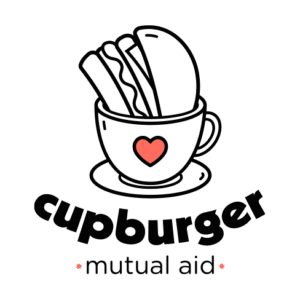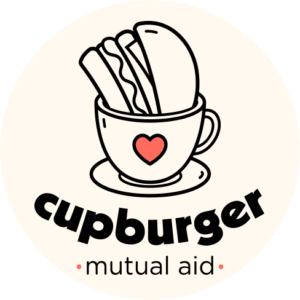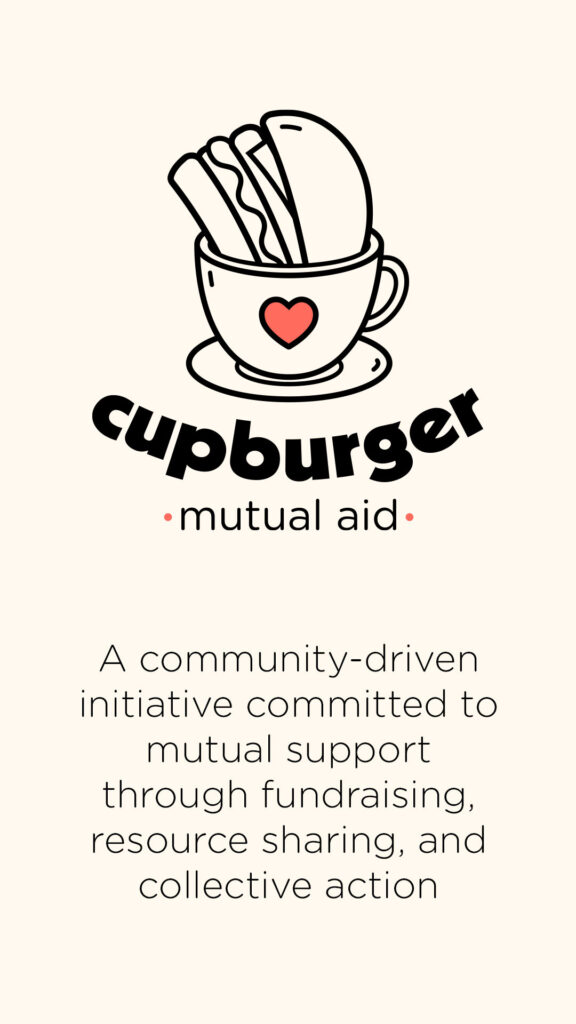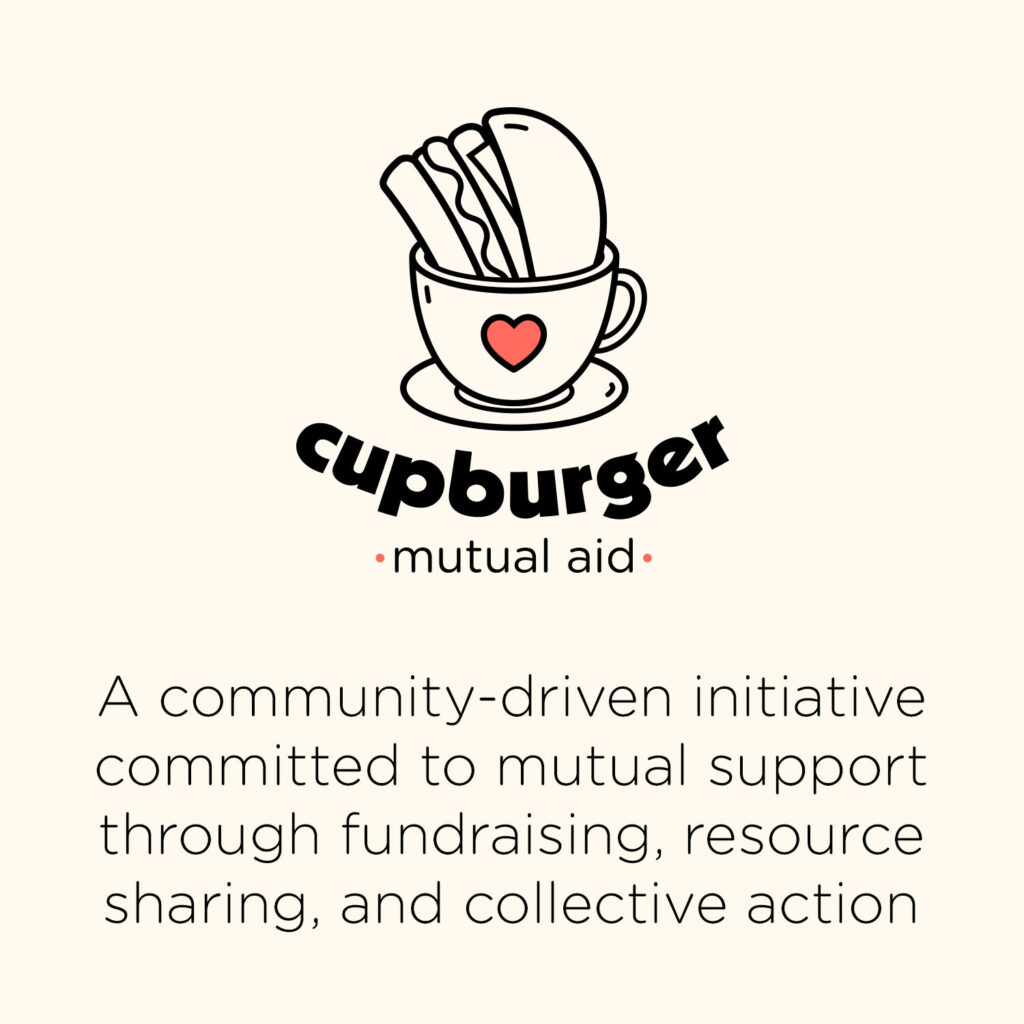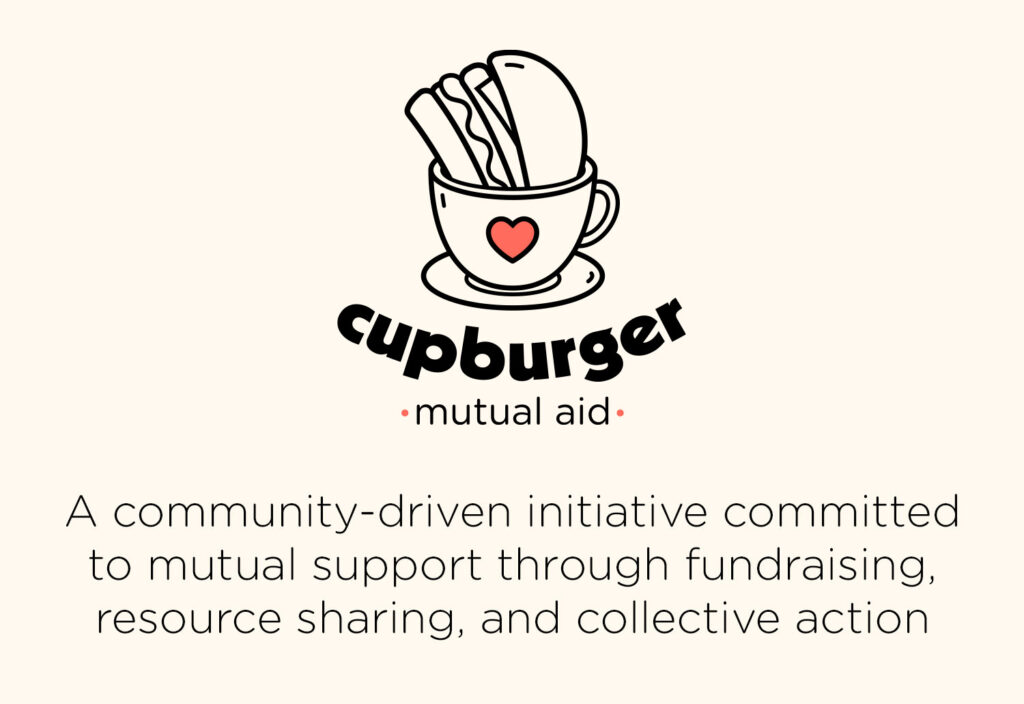Cupburger Streamer Pack
We have put together a collection of text, graphics and information for streamers who meet the requirements detailed in the link below and want to support Cupburger.
If you would like to support us as a streamer make sure you have read our Streamer Fundraising Policy and can meet those requirements!
You can save the text and images below, or download a selection of images directly here:
https://drive.google.com/drive/folders/1kP7K0q7XGiFDJBC4cOhdyESGrrVKkEZA?usp=drive_link
Cupburger logo:
Alternative logo options:
Emote:
Cupburger info text for stream bots:
Cupburger Mutual Aid Collective is a community-driven initiative committed to mutual support through fundraising, resource sharing, and collective action. We set up Cupburger to provide mutual aid support in the form of microgrants to people in our community who are in need.
(When you donate to us 5% of your donation goes to the finance platform we use, and a 1.5% + 20p fee for processing online payments via Stripe.) https://opencollective.com/cupburger
Twitch About section:
If you want to set up a Cupburger panel in your Twitch About section, you can use the following image and suggested text.
About page image:
Suggested text:
Cupburger is a community-driven initiative committed to mutual support through fundraising, resource sharing, and collective action.
Find out more: https://www.cupburger.org
Donate or Apply for funding: https://opencollective.com/cupburger
Social Media:
If you want to promote a stream where you are supporting Cupburger on social media, you can use the following text and images.
Various images:
Suggested Text:
I’m streaming today to help raise money for Cupburger, a mutual aid fund supporting people in our community.
<include a link to your stream>
Find out more: https://www.cupburger.org
Donate or Apply for funding: https://opencollective.com/cupburger
Cupburger OBS Widget:
If you want to display the current total raised by Cupburger and a popup of any new donations that are made during your stream, you can follow the instructions below.
What does it do?
It loads the cupburger data and displays the running total. When there is a change of total from the api it updates.
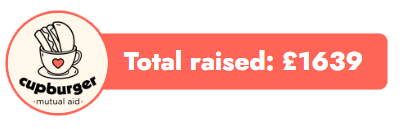
On load it looks at all the data in the donations node and saves it, then every 12 seconds it checks the api for updates, then new donations are displayed on the top right. The donation pop-up will state “Someone donated” followed by the amount.
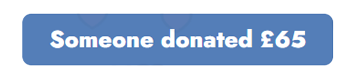
You can either display the full widget (including the Total Raised banner and Donations pop-up), or you can crop it in OBS as desired.
There is a sound alert that plays when a new donation is made, but you can disable this in OBS.
Instructions:
Open OBS and create a new browser source.
In the url section enter the following:
https://cupburger.org/OBS/widget.html
If you want to test how the donation pop-up displays using test data, you can use the following url:
https://cupburger.org/OBS/widget.html?testing=true
Just make sure you switch it back to the top url for the live data!
Set the following dimensions:
Width: 1920
Height: 200
This will display both the ‘Total raised’ and the ‘Donations pop-up’. You can crop this as desired (e.g. you may want to just show the total).
Select Control Audio via OBS.
This will enable you to control the sound of the new donation alert, or mute it if preferred.
Press OK to save the browser source, and you should now see the Total raised displayed on the top left of the screen.
You can move and crop this widget, using the test url given above to ensure everything is displaying properly.
If you have any issues, just get in touch or post on the discord: https://discord.gg/Q3g74G8V2Q